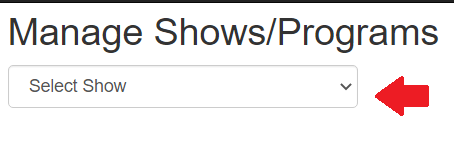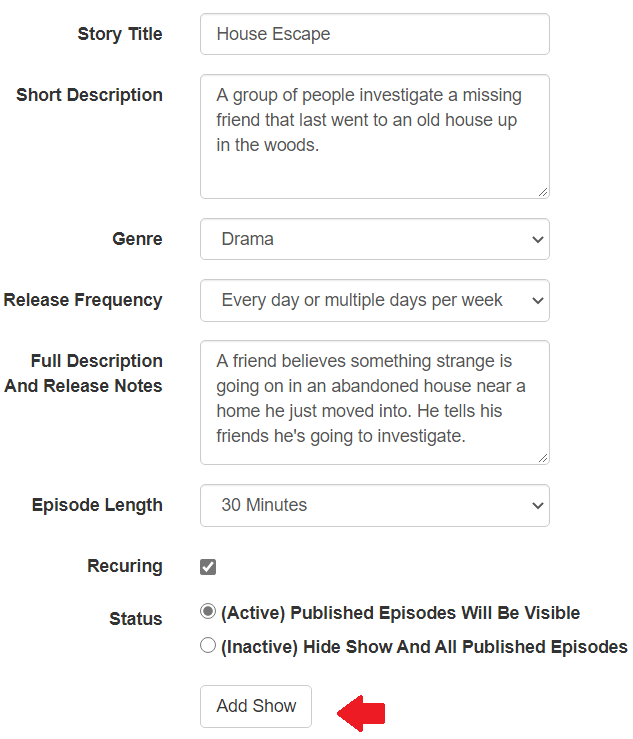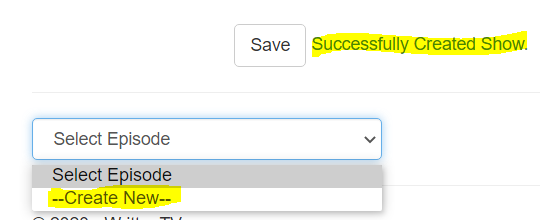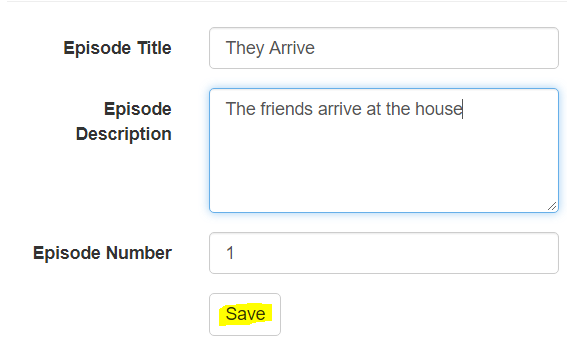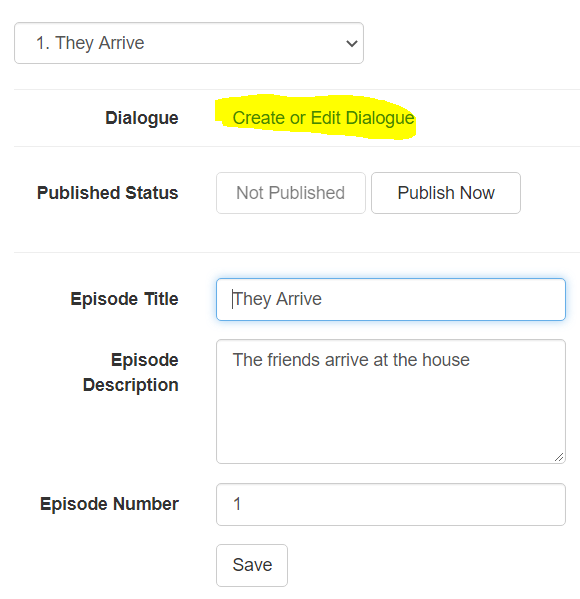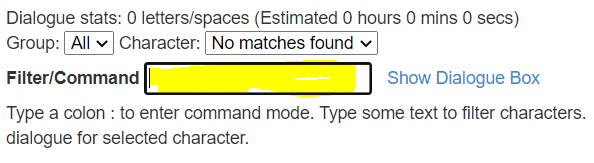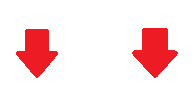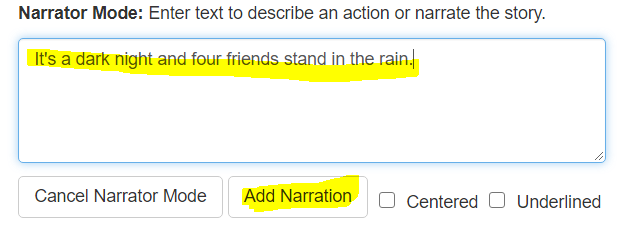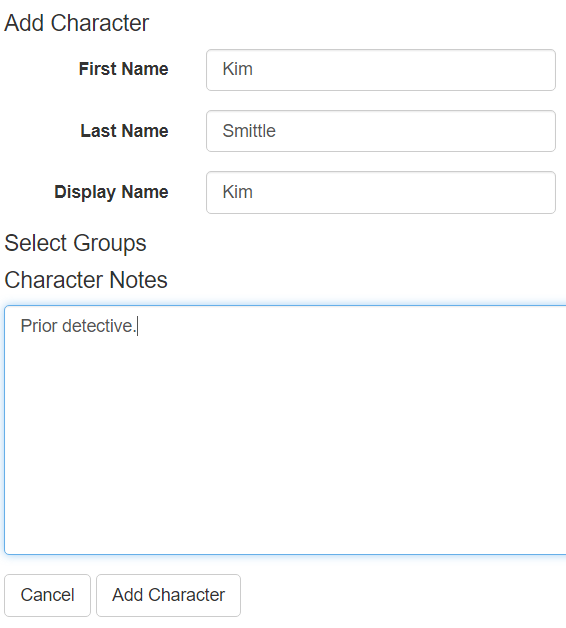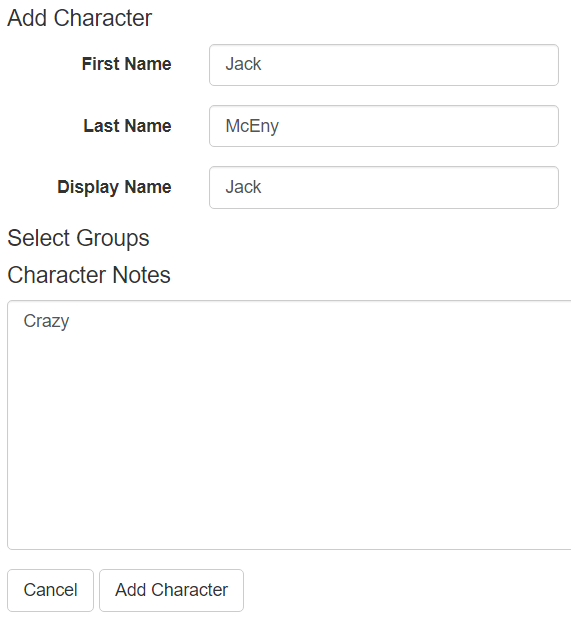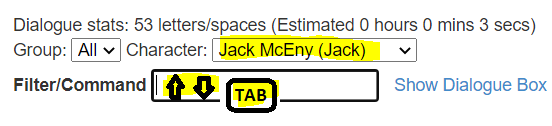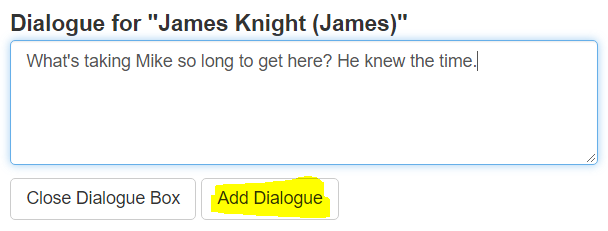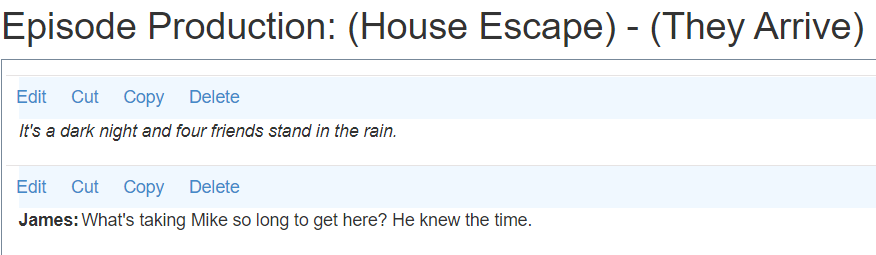Create a Show
Step 1: Click "Create or Edit your own show" from the top menu and then select "Create New" from the "Select Show" drop-down list shown here
Step 2: Fill in information about the Show and then click "Add Show"
Step 3: After you add the show you can select "Create New" from an episode drop-down that will appear on the bottom of the page
Step 4: Fill in information about the Episode and click "Save"
Step 5: You can now "Publish" your episode and create dialogue. Don't publish until your episode is complete. For now, click the link to "Create or Edit Dialogue"
Step 6: The "Filter/Command" box is where you can enter commands or filter the Character drop-down list. The colon ":" puts you in command mode.
To describe something or add narration, enter the colon followed by the letters nar. Enter :nar and use the Dialogue box that appears to enter some text
Step 7: Now do filter command :addc We can add a character and put any notes to ourself to remember things about them.
Step 8: Repeat the above to add more characters
Step 9: We have a few names so lets start adding dialogue. If you press "tab" from the "Filter/Combo" box, the selected character in the drop-down
will be choosen for entering dialogue. You can manually select a name from the drop-down or, if the cursor is in the filter box, use the up and down arrows
to change the selected character. Try using the arrows to select a character and press tab when you are ready to enter dialogue for them.
Step 10:Enter some dialogue.
Step 11:At the top of the screen you can see what you have entered so far.